Deploying Your First Bitcoin Dapp
This tutorial will walk you through how to deploy a canister to the Internet Computer that can send and receive Bitcoin.
We will be relying on the "Basic Bitcoin" example in the examples repository, which internally leverages the ECDSA API and Bitcoin API of the Internet Computer.
Deployment
Clone the
examplesrepogit clone https://github.com/dfinity/examplesGo to the
basic_bitcoinexample in the language of your choice# For motoko
cd examples/motoko/basic_bitcoin
# For rust
cd examples/rust/basic_bitcoinInitialize the git submodules
git submodule update --init --recursiveDeploy the example to the Internet Computer. We're initializing the canister with
variant { Testnet }, so that the canister connects to the Bitcoin testnet.dfx deploy --network=ic basic_bitcoin --argument '(variant { Testnet })'tipDeploying to the Internet Computer requires
Cycles. You can read more about cycles here. You can also get some free cycles from the Cycles Faucet.If successful, you should see an output that looks like this:
Deploying: basic_bitcoin
Building canisters...
...
Deployed canisters.
URLs:
Candid:
basic_bitcoin: https://a4gq6-oaaaa-aaaab-qaa4q-cai.raw.ic0.app/?id=<YOUR-CANISTER-ID>Your canister is live and ready to use! You can interact with it using either the command line, or using the Candid UI, which is the link you see in the output above.
Generating a Bitcoin Address
Bitcoin has different types of addresses (e.g. P2PKH, P2SH). Most of these addresses can be generated from an ECDSA public key. The example code showcases how your canister can generate a P2PKH address using the ecdsa_public_key API.
On the Candid UI of your canister, click the "Call" button under get_p2pkh_address to
generate a P2PKH Bitcoin address:
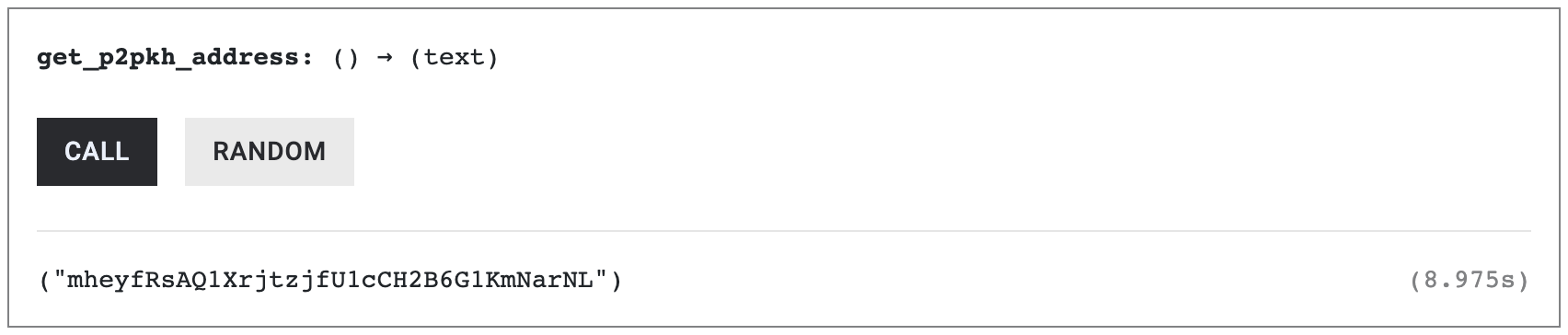
Or, if you prefer the command line:
dfx canister --network=ic call basic_bitcoin get_p2pkh_address
The Bitcoin address you see will be different from the one above, because the ECDSA public key your canister retrieves is unique.
We are generating a Bitcoin testnet address, which can only be used for sending/receiving Bitcoin on the Bitcoin testnet.
Receiving Bitcoin
Now that the canister is deployed and you have a Bitcoin address, it's time to receive some testnet Bitcoin. You can use one of the Bitcoin faucets, such as this one, to receive some bitcoin.
Enter your address and click on "Send testnet bitcoins". In the example below, the canister will be receiving 0.0001 test BTC.

Once the transaction has at least one confirmation, which can take a few minutes, you'll be able to see it in your canister's balance.
Checking Your Bitcoin Balance
You can check a Bitcoin address's balance by using the get_balance endpoint on your canister.
In the Candid UI, paste in your canister's address, and click on "Call":
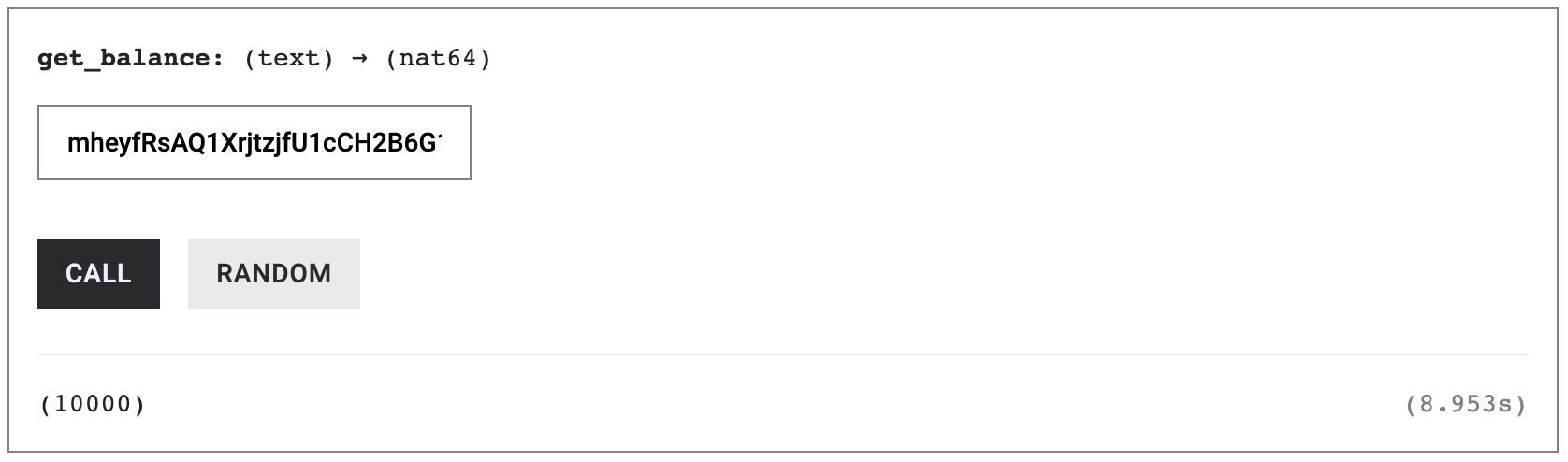
Alternatively, make the call using the command line:
dfx canister --network=ic call basic_bitcoin get_balance '("mheyfRsAQ1XrjtzjfU1cCH2B6G1KmNarNL")'
Checking the balance of a Bitcoin address relies on the bitcoin_get_balance API.
Sending Bitcoin
You can send Bitcoin using the send endpoint on your canister.
In the Candid UI, add a destination address and an amount to send. In the example below, we're sending 4,321 Satoshi (0.00004321 BTC) back to the testnet faucet.
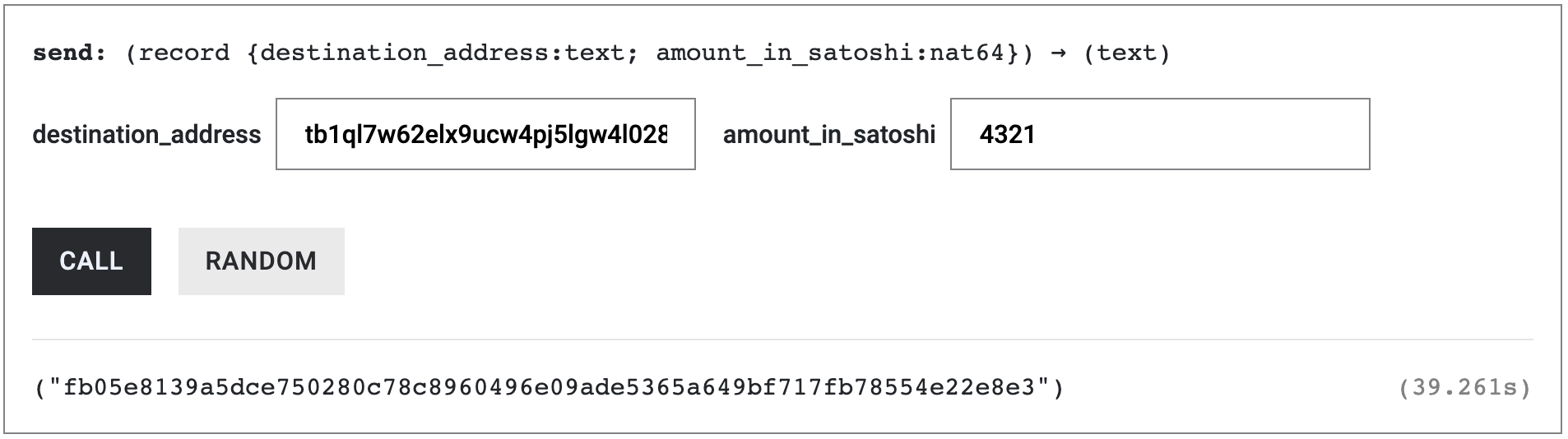
Via command line, the same call would look like this:
dfx canister --network=ic call basic_bitcoin send '(record { destination_address = "tb1ql7w62elx9ucw4pj5lgw4l028hmuw80sndtntxt"; amount_in_satoshi = 4321; })'
The send endpoint is able to send Bitcoin by:
- Getting the percentiles of the most recent fees on the Bitcoin network using the bitcoin_get_current_fee_percentiles API.
- Fetching your unspent transaction outputs (UTXOs), using the bitcoin_get_utxos API.
- Building a transaction, using some of the UTXOs from step 2 as input and the destination address and amount to send as output. The fee percentiles obtained from step 1 is used to set an appropriate fee.
- Signing the inputs of the transaction using the sign_with_ecdsa API.
- Sending the signed transaction to the Bitcoin network using the bitcoin_send_transaction API.
The send endpoint returns the ID of the transaction it sent to the network.
You can track the status of this transaction using a block explorer. Once the
transaction has at least one confirmation, you should be able to see it
reflected in your current balance.